Sharepoint News
With the Sharepoint News app, you can bring the news posts on one of your Sharepoint sites to your TV screens either as a single article per page or as a news ticker.
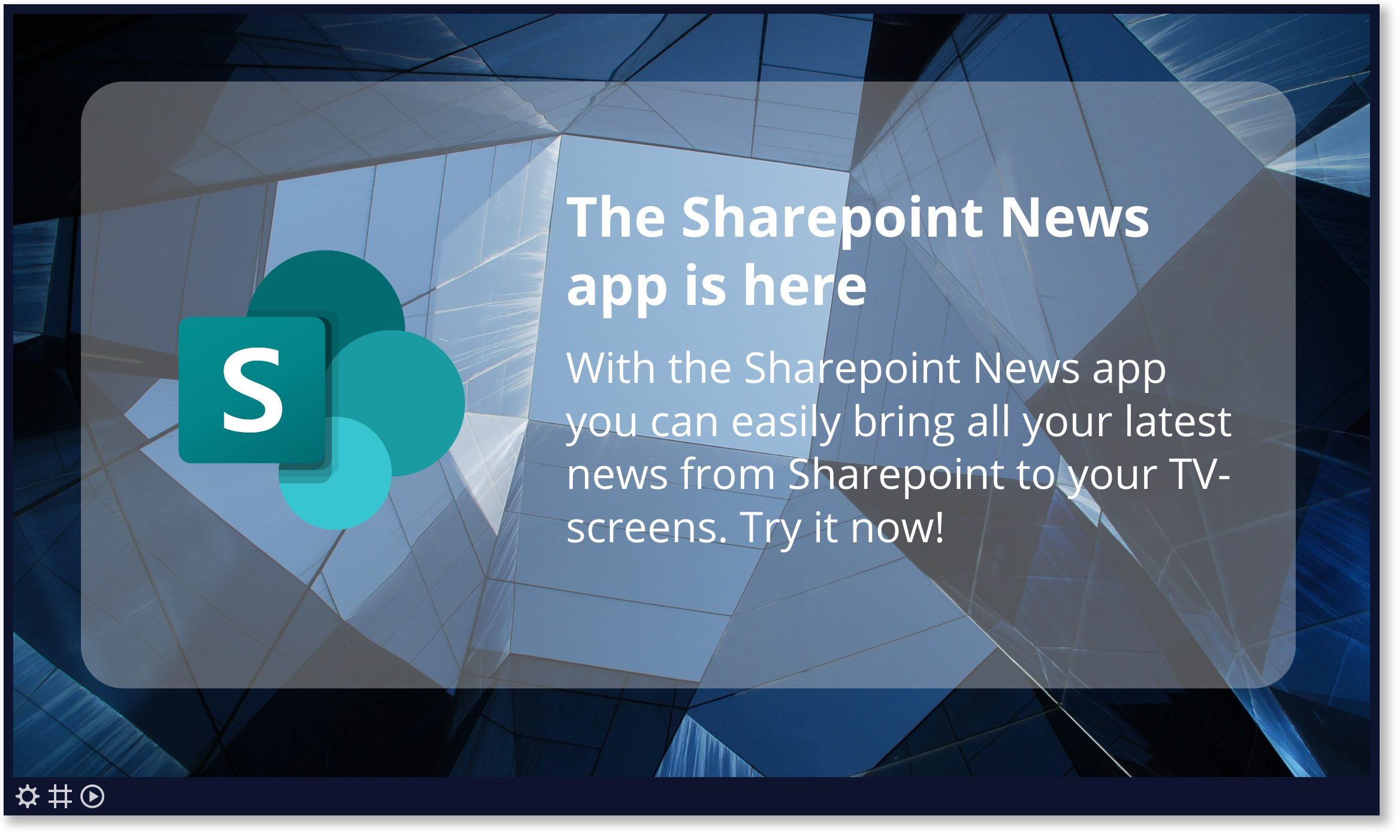
Properties
You can configure the app using the following properties:
| Property | Explanation |
|---|---|
| Sharepoint account | Select the Sharepoint account you like to access your news posts with. With the (+) button next to this field you can add a new Sharepoint account. |
| Site name | Name of the site of which you like to show the news posts. |
| Maximum age of articles | The messages on your screen will never be older than what you select here. |
| Style | Sets the way you like your articles to be displayed as:
|
| Include content | Unselect to only see the headlines. |
| Use image from text as banner image | (Only for "Single message" or "Vertical ticker" style) Use this option if you like to show the first image in the text as banner image, instead of the actual banner image set in Sharepoint. This will also hide all images from the text so that the message does not get cluttered when it contains multiple images. |
| Include banner image | (Only for "Single message" or "Vertical ticker" style) Let's you indicate if and where you like to show an accompanying image relative to the text. |
| Fixed image height | (Only for "Single message" or "Vertical ticker" style) If you selected to include an image, this lets you reserve a fixed space for that image to better retain your layout. |
| Article style | (Only for "Single message" or "Vertical ticker" style) Sets the way you like individual articles to be displayed:
|
| Skip page when this app is empty | When enabled, the page this app is on will be skipped during playback when this app has no data to show. |
And finally there are a number of generic app properties that you can configure that you'll find on many other elements as well.